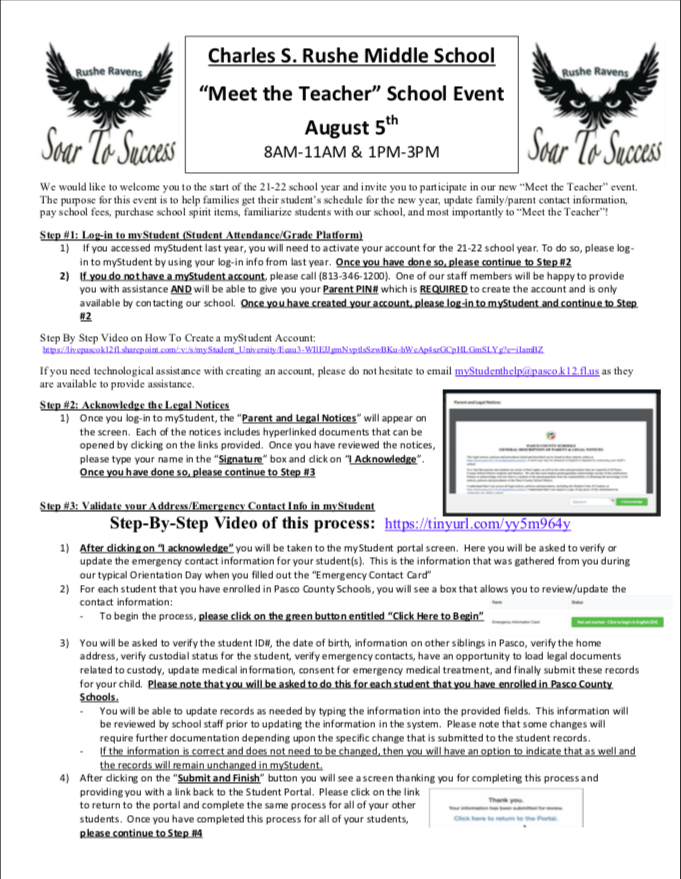
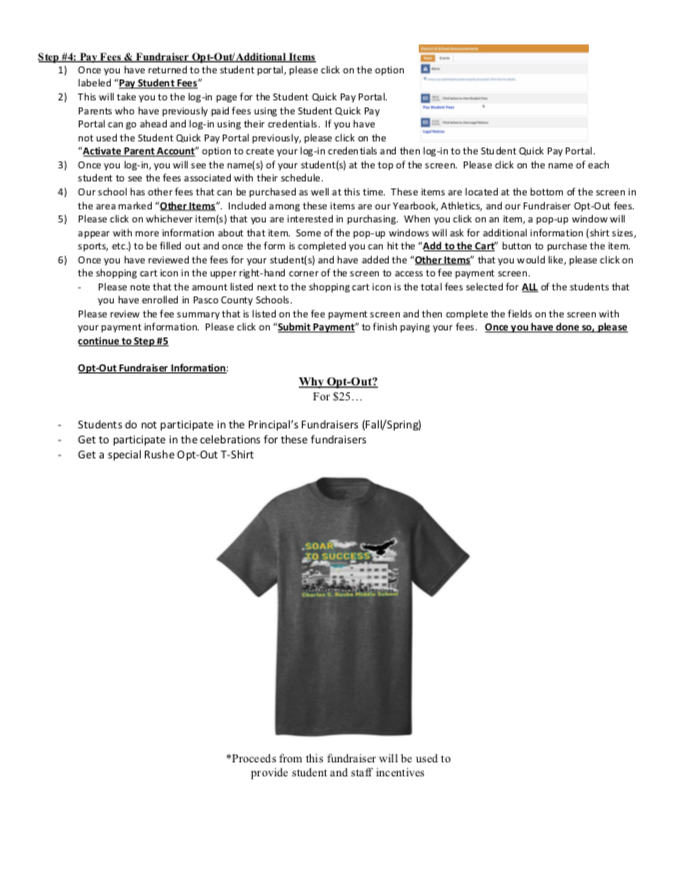
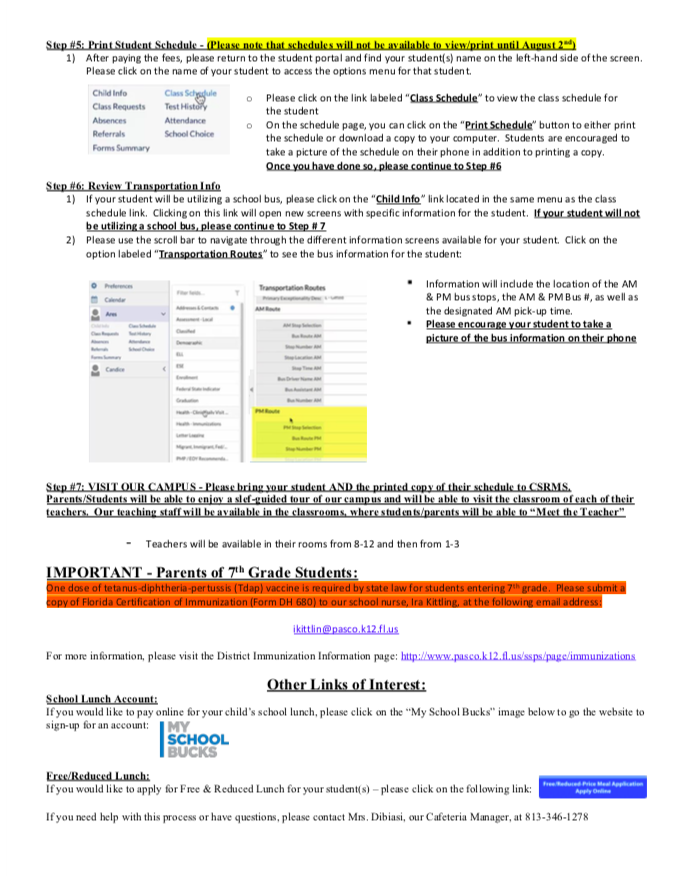
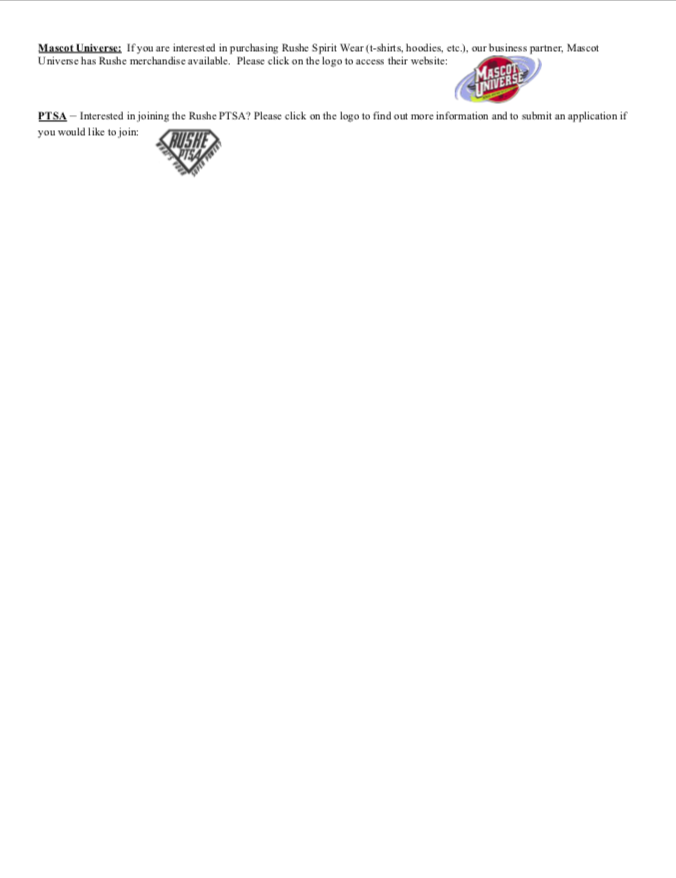
Text Version Below
Charles S. Rushe Middle School
“Meet the Teacher” School Event
August 5th
8AM-11AM & 1PM-3PM
- If you accessed myStudent last year, you will need to activate your account for the 21-22 school year. To do so, please log- in to myStudent by using your log-in info from last year. Once you have done so, please continue to Step #2
- If you do not have a myStudent account, please call (813-346-1200). One of our staff members will be happy to provide you with assistance AND will be able to give you your Parent PIN# which is REQUIRED to create the account and is only available by contacting our school. Once you have created your account, please log-in to myStudent and continue to Step #2
- Once you log-in to myStudent, the “Parent and Legal Notices” will appear on the screen. Each of the notices includes hyperlinked documents that can be opened by clicking on the links provided. Once you have reviewed the notices, please type your name in the “Signature” box and click on “I Acknowledge”. Once you have done so, please continue to Step #3
Step #3: Validate your Address/Emergency Contact Info in myStudent Step-By-Step Video of this process: https://tinyurl.com/yy5m964y
- After clicking on “I acknowledge” you will be taken to the myStudent portal screen. Here you will be asked to verify or update the emergency contact information for your student(s). This is the information that was gathered from you during our typical Orientation Day when you filled out the “Emergency Contact Card”
- For each student that you have enrolled in Pasco County Schools, you will see a box that allows you to review/update the contact information:
– To begin the process, please click on the green button entitled “Click Here to Begin”
- You will be asked to verify the student ID#, the date of birth, information on other siblings in Pasco, verify the home address, verify custodial status for the student, verify emergency contacts, have an opportunity to load legal documents related to custody, update medical information, consent for emergency medical treatment, and finally submit these records for your child. Please note that you will be asked to do this for each student that you have enrolled in Pasco County Schools.
- You will be able to update records as needed by typing the information into the provided fields. This information will be reviewed by school staff prior to updating the information in the system. Please note that some changes will require further documentation depending upon the specific change that is submitted to the student records.
- If the information is correct and does not need to be changed, then you will have an option to indicate that as well and the records will remain unchanged in myStudent.
- After clicking on the “Submit and Finish” button you will see a screen thanking you for completing this process and providing you with a link back to the Student Portal. Please click on the link to return to the portal and complete the same process for all of your other students. Once you have completed this process for all of your students, please continue to Step #4
- Once you have returned to the student portal, please click on the option labeled “Pay Student Fees”
- This will take you to the log-in page for the Student Quick Pay Portal. Parents who have previously paid fees using the Student Quick Pay Portal can go ahead and log-in using their credentials. If you have not used the Student Quick Pay Portal previously, please click on the “Activate Parent Account” option to create your log-in credentials and then log-in to the Student Quick Pay Portal.
- Once you log-in, you will see the name(s) of your student(s) at the top of the screen. Please click on the name of each student to see the fees associated with their schedule.
- Our school has other fees that can be purchased as well at this time. These items are located at the bottom of the screen in the area marked “Other Items”. Included among these items are our Yearbook, Athletics, and our Fundraiser Opt-Out fees.
- Please click on whichever item(s) that you are interested in purchasing. When you click on an item, a pop-up window will appear with more information about that item. Some of the pop-up windows will ask for additional information (shirt sizes, sports, etc.) to be filled out and once the form is completed you can hit the “Add to the Cart” button to purchase the item.
- Once you have reviewed the fees for your student(s) and have added the “Other Items” that you would like, please click on the shopping cart icon in the upper right-hand corner of the screen to access to fee payment screen.
– Please note that the amount listed next to the shopping cart icon is the total fees selected for ALL of the students that you have enrolled in Pasco County Schools.
Please review the fee summary that is listed on the fee payment screen and then complete the fields on the screen with your payment information. Please click on “Submit Payment” to finish paying your fees. Once you have done so, please continue to Step #5.
- Students do not participate in the Principal’s Fundraisers (Fall/Spring)
- Get to participate in the celebrations for these fundraisers
- Get a special Rushe Opt-Out T-Shirt
- Please click on the name of your student to access the options menu for that student.
- Please click on the link labeled “Class Schedule” to view the class schedule for the student
- On the schedule page, you can click on the “Print Schedule” button to either print the schedule or download a copy to your computer. Students are encouraged to take a picture of the schedule on their phone in addition to printing a copy.
- If your student will be utilizing a school bus, please click on the “Child Info” link located in the same menu as the class schedule link. Clicking on this link will open new screens with specific information for the student. If your student will not be utilizing a school bus, please continue to Step # 7
- Please use the scroll bar to navigate through the different information screens available for your student. Click on the option labeled “Transportation Routes” to see the bus information for the student:
- Information will include the location of the AM & PM bus stops, the AM & PM Bus #, as well as the designated AM pick-up time.
- Please encourage your student to take a picture of the bus information on their phone
Teachers will be available in their rooms from 8-12 and then from 1-3
IMPORTANT – Parents of 7th Grade Students:
For more information, please visit the District Immunization Information page: https://www.pasco.k12.fl.us/ssps/page/immunizations
Other Links of Interest:
School Lunch Account: If you would like to pay online for your child’s school lunch, please click on the “My School Bucks” to go the website to sign-up for an account. Free/Reduced Lunch: If you would like to apply for Free & Reduced Lunch for your student(s) – please click on the following link: https://www.myschoolapps.com/Home/PickDistrict If you need help with this process or have questions, please contact Mrs. Dibiasi, our Cafeteria Manager, at 813-346-1278